This application currently supports SMART subscribers only. Non-SMART subscribers may visit www.smartnet.ph on the web or m.smartnet.ph for mobile.
To begin with, first you must have SmartNet Application on your phone.
I suggest that you use the WiFi connection to download this app easily.
visit this link to download the app.
https://play.google.com/store/apps/details?id=ph.com.smart.netphone&feature=search_result#?t=W251bGwsMSwxLDEsInBoLmNvbS5zbWFydC5uZXRwaG9uZSJd

The logo of SmartNet
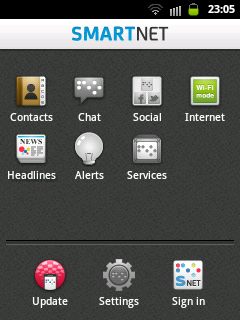
Once you open this app for the first time,
you will see that the Chat, Social, Alerts, Services and Settings are in colored gray and there's nothing happens when you tap it. This means that all those items are not yet available.
For those items to work, you need to Sign in first.
Probably, this will be your first sign-in so you need to register.
You must be a SMART subscriber for you to receive the verification SMS that they will send on your SMART SIM to be able to use this service.
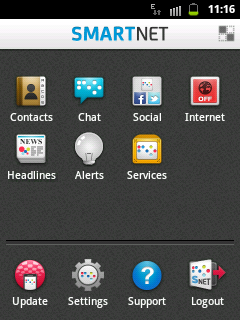 Once you logged into your account,
Once you logged into your account,Chat, Social, Alerts, Services and Settings
will now look like this on the picture.
Take a look at the top most bar, the WiFi icon
 is now replaced by this EDGE icon
is now replaced by this EDGE icon 
I turned off my WiFi connection and I am now using the SMART data network connection (EDGE) so I can demonstrate to you that this app will give you the privilege to access your facebook, twitter and yahoo account for FREE.
How to use SmartNet?
Tap on this area to change the arrangement of the tools on the list.
For example you want the Social to be in the position of Contacts, just drag the item to the location you want.
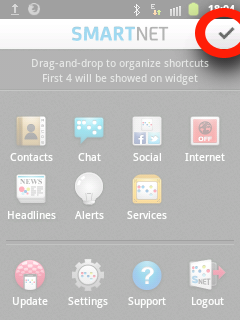
Tap this Check icon once your done editing the items.
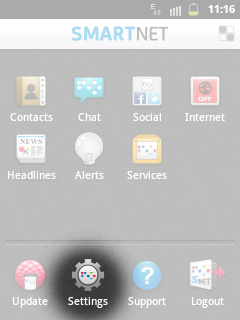
To connect your facebook, twitter and yahoo account,
tap on the Settings icon.
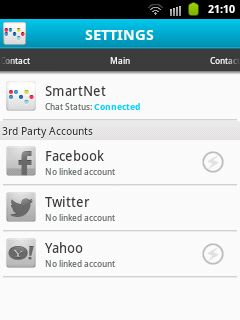
Tap on the social site icon to connect your account.
How to connect to facebook and yahoo chat?
To connect to facebook chat and/or yahoo chat, tap the thunder icon inside the circle
 .
.As you notice, twitter don't have this thunder icon because twitter don't provide chat on their site.
Once your facebook or twitter chat is connected, the icon will looks like this

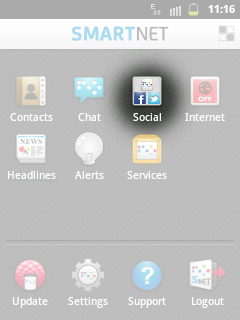
To begin using your facebook and twitter,
tap the Social icon.
On your Feeds you have your
SmartNet,
Facebook (if you linked it),
Twitter (if you linked it).
just swipe your finger to rightwards or leftwards to switch the feed from SmartNet, Facebook, or Twitter.
This is how the facebook feeds look like!
To create post on your facebook wall, or to tweet on your twitter,
tap these icons.
If you tap the first icon, it automatically directs you to posting area.
Tap the facebook icon if you want to post it to your facebook wall, or tap the twitter icon if you want to tweet it to your twitter account, or you can tap both if you want to post it to your facebook and twitter account.
If you don't tap any of the two, or whether you select the facebook or twitter or both, it will automatically post to your SmartNet wall.
If Facebook and Twitter icon are in gray color, it means that it wouldn't be posted to that social network.
to create post, tap on the Share.

Title: Free internet using SMART
Rating: 100% based on 99998 ratings. 5 user reviews.
Writer 6:51 AM
Rating: 100% based on 99998 ratings. 5 user reviews.
Writer 6:51 AM












