Trick How To Use WinRar or WinZip - WinRar is one of the applications required to be embedded in our computers. How to use winRar is easy. Even so, its function is very diverse. In addition to compressing files, WinRar can also be used to split, divide, and protect the files from the hands of 'ignorant'.
In addition WinRar can also be used to simplify a lot of files to be included in the file.
Using WinRar
For the first time you use WinRar, must be very confused to run it. Here are some trick that can be exploited to use WinRar.
- Before using WinRar, did you have Winrar? Download Winrar application in advance at the following address: http://www.rarlab.com/. Do not worry, Winrar application can be obtained free of charge or free.
- If you are logged into the site pages WinRar, find the download button to download it immediately. Wait a while until the download is complete. Then find the folder storing the downloaded. Double click on the file and then install and run the WinRar.
- To create a WinRar file, right click on the file and then select "add to archive" or "add to ... the name of the file ..." then the file will be shaped WinRar.
- To unify the many small files, block all file, then right click and select "add to ... the name of the file ..." then the files will be the one in the form of Winrar.
- To open a Winrar file, right click on the file, then select "Extract here" or "Extract Files" then the file Winrar will split into multiple folders or files.
- To provide a password in Winrar file, open the file with Winrar program first. Then, the program Winrar click "file" then select "set default password ', then enter the password and click" ok "to save.
The Use of WinRar
WinRar is often used to break up the file. Break here means breaking Winrar file that has been compacted previously. File types are usually found on the downloads on the internet. Or on an attachment in email. Often using Winrar to simplify file.
Winrar is also often used untul split files. File is too big that can not be shared, stored, or shipped (email attachment) will usually be broken down first using Winrar.
Suppose we want to send an email with an attachment file is 100 MB. Whereas in the email (Gmail) is only allowed to attach up to 25 MB attachments.
For that we use Winrar. With Winrar then the file can be fragmented. The first 100 MB can be divided into 4 parts (4 parts), ie each 25 MB per section.
In addition some of the things often overlooked by users Winrar. In that sense, they Winrar users, not aware of the various features of the existing options Winrar. So that the feature is not touched at all. Here are a few tricks Winrar application that you may not know.
Enabling Password
Winrar application there is a menu in the actual password can be used to secure our files from the hands of ignorant. With a password that only you can open the winrar file.
Namely how to activate it, right click on the file you want to zip, then select the "add to archive" and select menu "advanced" and select "set password".
Choose and enter your password. Then, select or check the words "encrypt the file name" then click "ok". This menu serves to 'eliminate' files or make files invisible.
Creating EXE File
EXE file is a file that can be opened without any additional application goes a. Besides being able to make rar or zip file, Winrar can also serve to create an EXE file. Steps are, right-click the file, then click "add to archive" and select "create SFX archive".
The next step is go to "advance", then choose "SFX Options". If you want to change the exe icon tampilam can select "text and icon". And to select the licenses on file exe can be found on the menu tab "license". If everything has been completed select the "ok".
Enabling Themes
Just like a computer or mobile phone, Winrar also have themes or themes that can be changed. These themes are the application background image can be changed according to tastes or themes based on the available menu.
To activate it you can do the following manner. On the application Winrar Kilik menu "option". If you have click the "themes", then choose the themes that are available.
If still not satisfied with the appearance of the existing themes, you can search many other themes on the site Winrar Winrar is located http://www.rarlab.com/themes.htm/
Compression results of maximizing
To get the maximum Compression results from Winrar file, you can select menu "options" in the "compression method" which contained the menu on the tab "general". Maximum results will save the computer memory so that more efficient and lighter.
WinZip
Applications that are similar to WinRar and is often used to break down, compacting, divide, and make Winrar file is Winzip. With WinZip you can do whatever you do normally with Winrar. Download WinZip application.
Normally, Internet users prefer Winrar than Winzip. Besides looks simpler, more Winrar applications menu Greenworld many attractive and very familiar to use. Winzip may be used as a second choice for you if your application is in trouble Winrar.

Title: Trick How To Use WinRar or WinZip
Rating: 100% based on 99998 ratings. 5 user reviews.
Writer 2:47 PM
Rating: 100% based on 99998 ratings. 5 user reviews.
Writer 2:47 PM
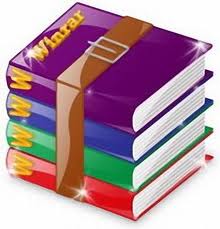
.jpg)






