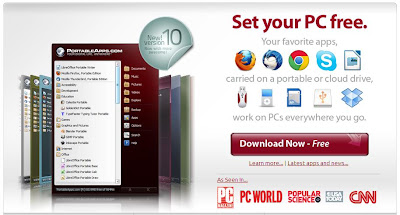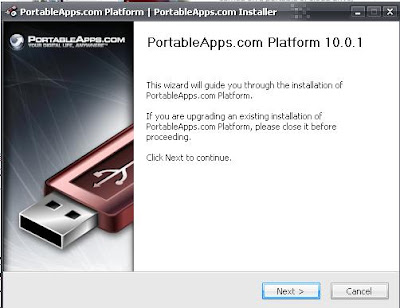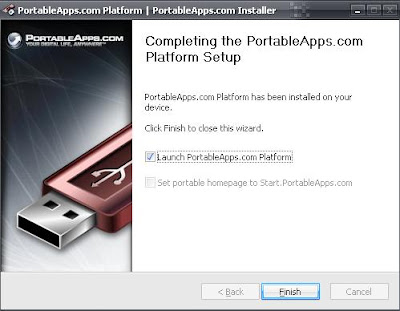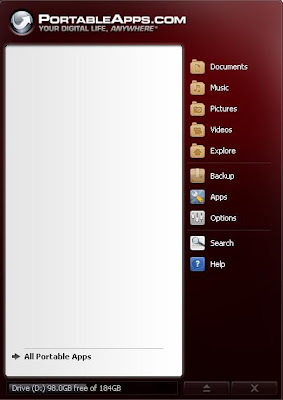Installing a Portable Applications For Your NetBook - In general, the installation software on Laptops, Computers, Tablet or Netbook same. Butfor most applications with a paid license you must enter a code - code that the application is running smoothly. As for the Software obtained for free, in general you do not have to.
Installation caused the same way, so this time the author is trying to share in the actual application for Netbook specialize. Due to its lightweight size so it will not meet theburden of memory and disk space. As we know that the Netbook itself is not designedfor proper usage of the application of his Laptop / Notebook.
If you want to use it, its steps are as follows:
- Open your favorite browser, point it to http://portableapps.com/
- Click Download Now.
- After that you will be confronted to three download options menu to suit your needs. In this article the authors use the application to the type of 12 MB ??/ 14 MB Installed.
- Let the moment, the moment it would come out automatically file for download. Leave to file in the Download is complete.
- Once it has finished downloading, double click on his or her application.
- Click Next to begin the installation.
- Accept the terms that appear by clicking I Agree.
- Next specify the folder where the installation, because the specialize for Netbook users,the authors suggest to put it on Flash Disk. In the example this time the author put his data in Drive D in the hard disk. Later the same way if you put it in the Flash Disk. Continue by clicking Install.
- Allow the installation process is running.
- After the installation is complete, give a check in the launch and then click finish PortableApps.com Platform.
- Will automatically exit the application icon in your taskbar. At first glance the menuinterface is similar to the Start Menu of Windows Vista.
- click menu All Portable Apps to start to install the application is needed.
For now if the application is already installed on your netbook, then you no longer need to install many applications such as Office or any Browser. Due to the PortableApps application has summarized it all into one portable package in the Flash Disk.
So where you need it later application, you simply stay bring your Flash Disk for use in other netbooks.
Any Tricks article that's on Installing a Portable Applications For Your NetBook, may help you. Thank you for your visit, we may learn useful computer online.
Any Tricks article that's on Installing a Portable Applications For Your NetBook, may help you. Thank you for your visit, we may learn useful computer online.

Title: Installing a Portable Applications For Your NetBook
Rating: 100% based on 99998 ratings. 5 user reviews.
Writer 8:09 AM
Rating: 100% based on 99998 ratings. 5 user reviews.
Writer 8:09 AM