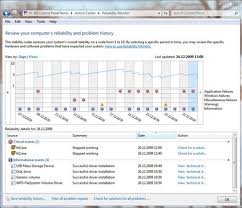Trick System Stability with Windows Reliability Monitor - For Windows users, it is not uncommon problems with system stability. It can be caused by a variety of program / ??application either the default Windows or from third parties is problematic. To monitor the condition of the actual Windows already includes its own tools, one of which is the Reliability Monitor.
One of the features in Windows is the Event Viewer that can be accessed through the Control Panel> Administrative Tools> Event Viewer. Event viewer is already available in Windows XP, including Windows Vista / 7. But may read information from the EventViewer rather troublesome, and for users of Windows Vista / 7, there are interesting additional tools to monitor the stability of the Windows Event Viewer through this data,namely the Reliability Monitor.
One of the features in Windows is the Event Viewer that can be accessed through the Control Panel> Administrative Tools> Event Viewer. Event viewer is already available in Windows XP, including Windows Vista / 7. But may read information from the EventViewer rather troublesome, and for users of Windows Vista / 7, there are interesting additional tools to monitor the stability of the Windows Event Viewer through this data,namely the Reliability Monitor.
Reliability monitor is a data visualization of the Event Viewer (available only in Windows Vista and Windows 7). Given this visualization, it is much easier for us to monitor the extent to which the stability of the windows or applications that run on windows. As well as Event Viewer, Windows Reliability Monitor will monitor every application that runs on windows and problematic , including information and warnings (warnings).
To access or open the Reliability Monitor, can be done in several ways, including:
- Open the start menu and select Run, then type the command perfmon / rel (no spacesbetween and perfmon / rel)
- Another way is to open the Control Panel, then click the Action Center, and then just click the link or the Maintenance tab and click view reliability history
Reliability Monitor can display the information in the daily range (days) and also in the weekly (weeks). To see days or weeks earlier, just click the left or right arrow button that appears beside the graph.
There are five types of information that is monitored, that is the problem with the program/ ??application (Application failures), problems with windows (Windows failures), other issues (Miscellaneous failures), Warning (Warnings) and information (Information). click on each column to see more detailed description underneath.
The graph is shown also provide information about the stability of the system at that time.The graph is displayed with a range of 1-10, a score of 10 indicates that the system is most stable when its value decreases indicate the system is unstable, and usually there is a problem in that section.

Title: Trick System Stability with Windows Reliability Monitor
Rating: 100% based on 99998 ratings. 5 user reviews.
Writer 9:35 AM
Rating: 100% based on 99998 ratings. 5 user reviews.
Writer 9:35 AM