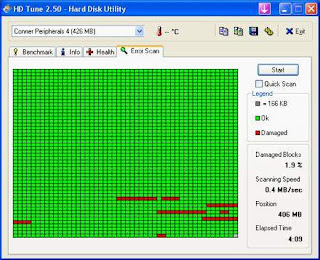Trick How to Check the condition Hard disk with HD Tune Applications - After giving the trick to improve the hard disk, now I will tell you how Check Condition Hard disk with HD Tune Application. Hard drive is the component that should receive more attention in the computer system. Good or poor performance of the hard drive will greatly affect the overall computer performance. In this article I am going to share about how to check the condition of the computer hard drive using HD Tune hard disk utility application. HD Tune application you can download from their site at www.hdtune.com.
HD Tune on the application, there are four main menu that we can use to check the hard drive, namely:
- Benchmarks used to measure the performance of hard disk
- Info, displays more detailed information from the hard drive
- Health, examined the health status of hard drives by utilizing the features of SMART
- Error Scan, checks for errors or bad sectors with do scan disk.
1. Benchmark Hard disk
Benchmark aims to measure performance of hard disk. In the menu of thisbenchmark we can know the transfer rate, access time, burst rate and CPU Usage. To starther hard drive benchmark, Benchmark tab and click Start, looks less like the following:
- Transfer Rate is the speed of sending data to a computer hard drive or it could be called a hard drive read speed. Read speed is measured in megabytes per second (MB / sec).Maximum speed and minimum average shown on the right. Blue line on the graph shows the performance of reading the entire disk.
- Access Time, the time needed to access the data needed, from idle (silent) to obtain the data. Average access time is measured and displayed in millisecond (ms). Access Time on the graph is displayed as yellow dots where the smaller value indicates a better hard drive performance.
- Burst Rate, is the highest speed (in megabytes per second) at which data can be transferred from the drive interface (for example, IDE, SATA or SCSI) to the OperatingSystem.
- CPU Usage, shows how much time is used by the CPU (in%) for reading data from disk.
Below is an example when running the benchmark on the hard disk is damaged, look how the transfer speed drops to almost zero at some point during the test.
2. Knowing hard disks Detail Information
To find detailed information from the hard drive can take a look at the Info tab. Some information such as a partition on the hard disk, firmware version, serial number, hard drive capacity, etc. can be obtained as shown below.
3. Knowing Health Condition / Health Status Hard Disk
Health conditions can we know the hard drive on Health tab. These functions make use of features SMART (Self Monitoring Analysis and Reporting Technology). Examples of disk health status can be seen in the figure below.
In the table there are various parameters measured, including the current temperature of hard drives. For the disk temperature should be below 50 degrees Celsius and should not exceed 60 degrees Celsius. Here also we can get information about the power on time or work time hard drive, my hard drive in the above picture was already in operation for 11 518 hours.
4. Checking the Error on HDD
The last thing we can do with HD Tune application is doing Scandisk to check whetherthere are errors or bad sectors on hard drive. To get the maximum run Error Scan with the option to uncheck the quick scan. If there are errors or bad sectors on the disk surface, will be marked with the red block as shown below.
So little information about how to determine the condition of the computer hard drive by using HD Tune hard disk utility application. With this application can give us the current condition of the hard drive, is it still worth the time or was replaced.
*Good Luck*

Title: Trick How to Check the condition Hard Disk with HD Tune Applications
Rating: 100% based on 99998 ratings. 5 user reviews.
Writer 9:30 PM
Rating: 100% based on 99998 ratings. 5 user reviews.
Writer 9:30 PM